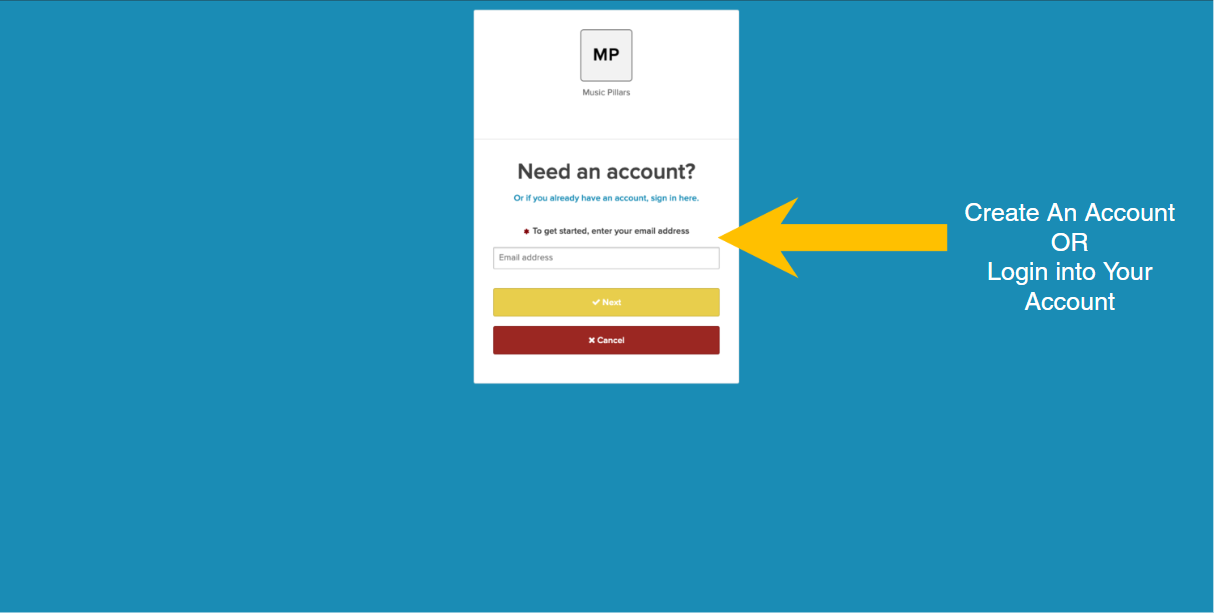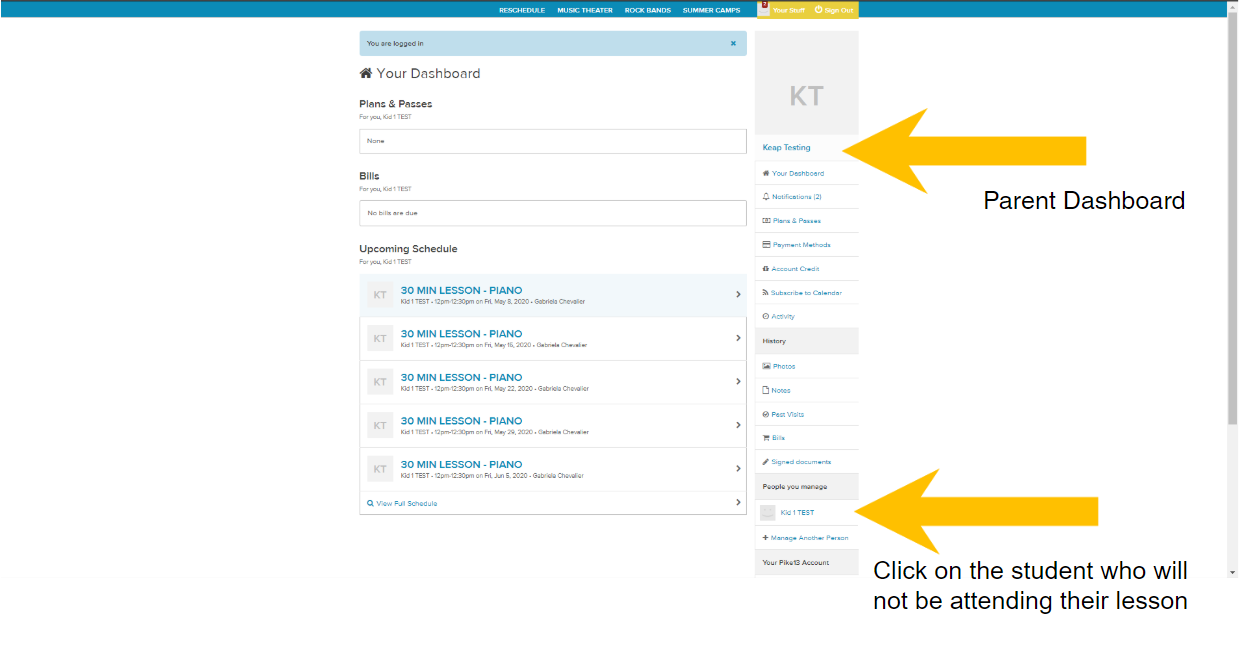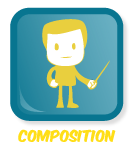LOOKING TO CANCEL AND/OR RESCHEDULE YOUR FRIDAY FEST?
YOU'VE COME TO RIGHT PLACE
HOW TO RESCHEDULE A FRIDAY FEST:
Create/Login to your Account:
If you have created an account in the past, go ahead and sign into that account.
If you have not created an account, follow the prompts for doing so.
Go To your student’s dashboard
After signing into your account, you will be taken to the PARENT DASHBOARD. Go to PEOPLE YOU MANGE to click on the student who will not be attending their lesson. For this example, Keap Testing is the Parent and Kid 1 TEST is the student who will not be attending.
click on the FRIDAY FEST that will be missed:
After clicking on the Student’s Name, you will be on the STUDENT DASHBOARD. Click on the Friday Fest your student will not be attending under the UPCOMING SCHEDULE. In this example, it is KID TEST who will not be attending their Friday Fest on Sept 8, 2023.
Cancel FRIDAY FEST/VISIT:
After clicking on the lesson that the student will be missing, at the top of the screen you will see the date you have selected. Scroll to the bottom of the page and click on CANCEL VISIT. It will ask “ARE YOU SURE?” Click OK.
Reschedule the FRIDAY FEST:
After you push CANCEL VISIT, you can reschedule that Friday Fest. If you have done this correctly, you will no longer see this Friday Fest under UPCOMING SCHEDULE. Click on FRIDAY FEST at the top of the page on the NAVIGATION BAR.
Choose a friday fest date:
Click on the Friday Fest date that works with your schedule. Then click on ENROLL. If there is no ENROLL button, it is because this Friday Fest is full.
Choose student that will be attending friday fest:
Click on who you would like to enroll in this Friday Fest.
Click finish:
Click on the Finish to complete the rescheduling process.